
The Preset Manager found in most of the processing tools in Acoustica
To add a preset:
| · | Click the button labelled Add...
|
| · | Enter the name of the preset and click the button labelled Ok.
|
Loading a preset is equally simple. Just select the preset from the drop-down list and the preset settings are loaded. User presets can be removed by clicking the button labelled Remove... and selecting the preset you wish to remove.
You can bypass the effect processing by checking the check box labelled Bypass transform for a convenient A / B comparison.
The processing tools introduce some custom controls that you should get familiar with. The level slider is similar to the Windows track bar, but with some enhancements. The value range and the current value is always displayed. You can manually edit the value by pressing the space bar when the control is active or by clicking the value text below the level slider. An edit box pops up containing the current value. To change the value, enter a new value and press return. By pressing the Esc key the changes are discarded.
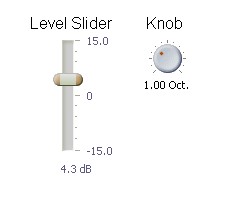
Examples of level sliders and knobs.
The knob control is similar to the level slider, but it is round and is often used to save space in complex layouts. As with the level sliders, you can change the value by pressing the space bar or by clicking the value text below the knob.
A more complex custom control is the curve control which is used when a curve input is needed. The curve control allows the user to add, move or remove points. Straight lines between the points build the curve. You can add points by clicking the location where you want a new point to appear in the curve control. You can remove points by clicking the right mouse button over an existing point.
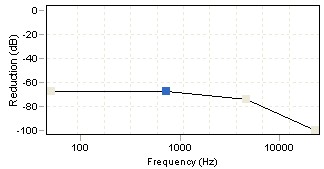
Examples of a curve edit control (from the noise reduction tool in Acoustica).